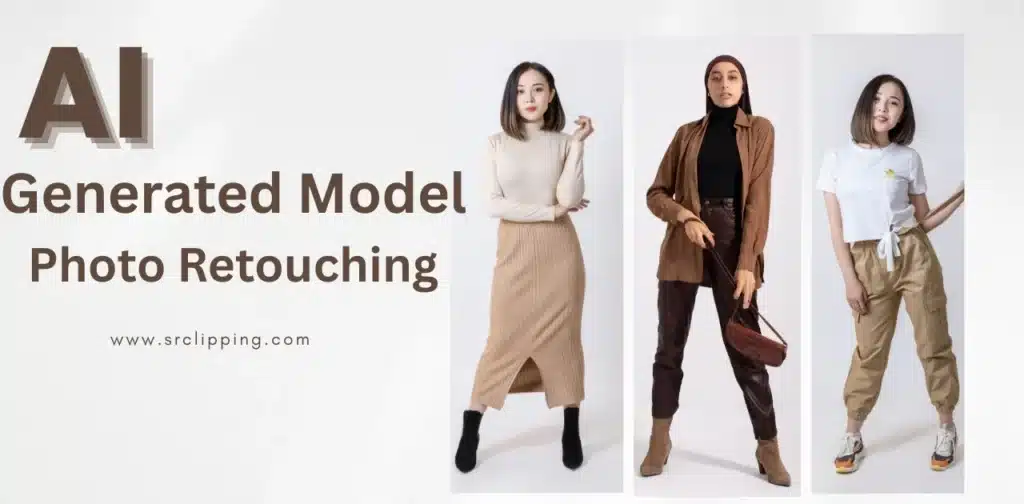Photo editing in 2025 often comes down to a single question: Affinity Photo or Adobe Photoshop? Both are powerful, yet they serve different kinds of users. Affinity offers a one-time purchase that feels lighter on the wallet, while Photoshop runs on a subscription model loaded with AI-powered tools.
I’ve seen photographers pick Affinity to save costs, while design teams stick with Photoshop for its ecosystem. So which fits you best?
Quick Comparison Table (2025 at a Glance)
Sometimes the fastest way to see the difference is side by side. Here’s how Affinity Photo vs Photoshop (2025) compares on the points most people care about:
| Feature | Affinity Photo 2.6 (2025) | Adobe Photoshop 2025 |
| Pricing Model | One-time purchase (around $69.99 desktop / $19.99 iPad) | Subscription only (starts at $22.99/month, Creative Cloud) |
| Platforms | Windows, macOS, iPad | Windows, macOS, iPad (with limited features) |
| Best For | Students, hobbyists, budget-conscious freelancers | Professionals, agencies, creative teams needing Adobe ecosystem |
| Latest Version | Affinity Photo 2.6 (2025 release) | Photoshop 2025 with AI Generative Fill & Neural Filters |
Both tools keep evolving, but the main choice is clear: pay once and save with Affinity, or subscribe for advanced tools and Adobe integration.
Affinity Photo 2 Overview (Latest Version)
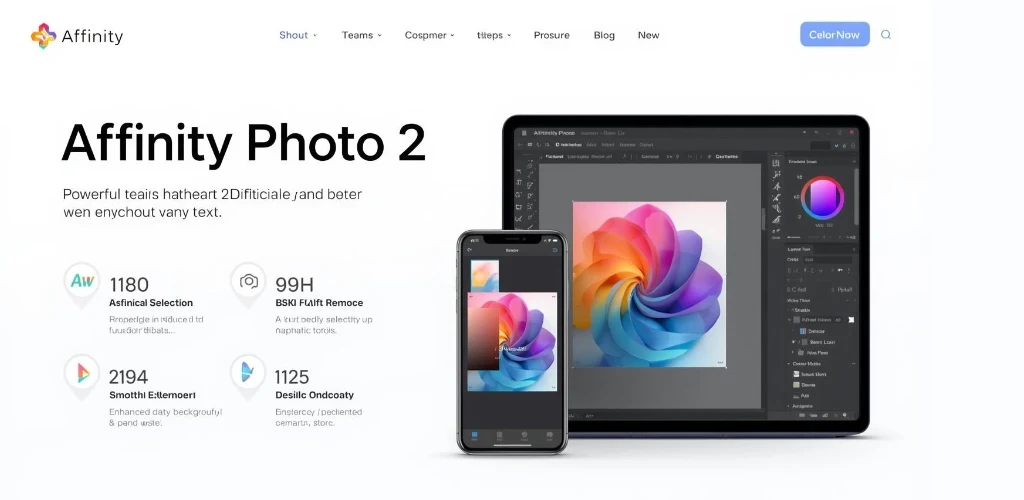
What’s New in Affinity Photo 2.6 (2025 update)
Affinity Photo 2.6 is faster than before. The update came in 2025 and made editing smoother on Windows, Mac, and iPad. Big RAW files now open and save more quickly. The interface is simple, and the tools are easier to spot. New AI features help select objects and cut backgrounds in seconds. HDR merge and panorama tools also give cleaner results. I tried it on a mid-range laptop, and the speed boost was clear.
Key Features & Tools for Editors
Affinity Photo works with PSD files, so you can swap projects with Photoshop users. It has strong tools for skin retouching, color edits, and object cleanup. Photographers can edit RAW files with full control of light and color. Batch tools let you edit many photos at once, which saves time. The iPad version is almost the same as desktop. I used it while traveling, and it felt like carrying a mini editing studio.
Pros and Cons of Affinity Photo
Pros:
- Affordable: Pay once and own it.
- Cross-platform (Windows, Mac, iPad).
- Fast, lightweight, and stable even on mid-range hardware.
- Excellent for photographers and small businesses.
Cons:
- Fewer plugins and integrations compared to Adobe Photoshop.
- Smaller learning community and fewer tutorials.
- Some advanced AI features still behind Photoshop.
Adobe Photoshop 2025 Overview

Latest Photoshop Features (Generative AI, Neural Filters)
Photoshop in 2025 feels smarter than ever. Adobe has packed it with Generative AI that lets you add, remove, or extend objects in seconds. Imagine drawing a rough box where you want a sky, and Photoshop fills it with clouds that actually look real. Neural Filters also keep improving—skin retouching, color grading, and even restoring old photos now take only a few clicks.
A friend of mine who edits fashion shoots swears by the new AI fill tool. It saves her hours each week, especially on bulk edits where clients want endless background tweaks.
Pros and Cons of Photoshop in 2025
Like any tool, Photoshop comes with strengths and limits.
Pros:
- Rich with advanced editing tools and AI features.
- Works seamlessly with other Adobe apps such as Lightroom, Illustrator, and After Effects.
- Huge community support and thousands of tutorials available.
- Trusted by agencies, publishers, and design professionals worldwide.
Cons:
- Subscription-only, starting at around $22.99 per month.
- Can feel heavy on older computers.
- Steeper learning curve for beginners.
- Some features on the iPad version are still limited compared to desktop.
I’ve noticed beginners often feel lost at first, but once they push through, they rarely switch away.
Who Should Use Photoshop
Photoshop remains the standard choice for many creative industries. It works best for:
- Professional designers and photographers who need advanced editing.
- Agencies and studios where multiple Adobe apps are used daily.
- Content creators who want AI tools for fast edits and unique results.
Students planning careers in design since Photoshop skills are often required in job listings.
Ask yourself: do you need the deepest set of editing tools, or do you prefer something simpler and cheaper? If your work depends on collaboration with teams or clients who already use Adobe, Photoshop is usually the safer path.
Affinity Photo vs Photoshop – Deep Dive Comparison
Pricing & Value in 2025
Cost plays a big role in every choice. Affinity Photo 2.6 uses a one-time payment. You pay around $69.99 for desktop or $19.99 for iPad. That’s it—no more bills after that. It feels simple and safe, especially for students or hobby users.
Adobe Photoshop 2025 works in a very different way. You pay every month as part of Adobe’s Creative Cloud. The price starts at $22.99 per month. Over one year, that is about $275. Over five years, it’s well over $1,300.
From my own work, I’ve seen small shops pick Affinity to save money. They edit product shots, banners, or wedding photos without paying again and again. Agencies, on the other hand, pay for Photoshop because it ties so well with other Adobe apps like Lightroom, Illustrator, and After Effects.
Ease of Use & Learning Curve
Affinity Photo feels lighter for beginners. The menus are less crowded, and the tools are laid out in a clear way. Many new users find they can start editing in their first hour.
Photoshop offers much more power, yet that depth also makes it harder. A cousin of mine tried it and felt lost in the first week. Too many panels, too many tools, and too many shortcuts.
Still, once you push through, Photoshop feels endless. Layers, masks, smart objects, and filters work together in deep ways. That is why people call it the “industry standard.” But the truth is simple: Affinity is easier to learn, while Photoshop is harder but far richer.
AI and Automation Features
This is where Photoshop shows its strength. The new Generative Fill lets you remove, add, or extend parts of an image with a text prompt. It feels like magic at times. Neural Filters polish skin, adjust colors, and even bring life back to old photos.
Affinity Photo has some smart tools too, but they are more basic. It feels faster on many computers, but its AI is not as deep.
I tested both on a wedding shoot. Affinity helped me fix color tones and sharpen images quickly. Photoshop’s AI, though, saved hours by erasing distractions in the background in just a click. Ask yourself: would you rather save time with AI, or stick with simple, fast tools?
Performance & Speed (Windows, Mac, iPad)
On Windows and Mac, Affinity feels smooth. It loads fast, uses less memory, and runs even on mid-range laptops. Many freelancers love it for this reason.
Photoshop can feel heavy on older machines. Files with many layers or big RAW images take more power. On high-end computers, though, it runs fine.
On the iPad, Affinity is almost the same as desktop. You get full editing tools on the go. Photoshop’s iPad app still lacks many pro features, so it feels more like a helper tool than a full editor.
File Compatibility & Plugins
Photoshop is the king of file formats. The PSD file is an industry standard. Printers, agencies, and studios use it every day. The Adobe world also has thousands of plugins, brushes, and tools.
Affinity Photo supports PSD files too, yet not every complex effect or layer transfers perfectly. Its own ecosystem is smaller, though it is growing year by year.
If you need to share files with big clients or agencies, Photoshop feels safer. If you mostly edit for yourself or smaller jobs, Affinity works fine.
Community & Learning Resources
Photoshop has been around since 1990. That means decades of books, guides, and video lessons. You can type almost any question into YouTube or Google and find an answer in seconds.
Affinity has a smaller community, but it is active and friendly. More YouTubers are now teaching Affinity-specific workflows, and Serif’s forums are very supportive. Still, you might need to experiment more, because not every problem has a ready-made solution.
From what I’ve seen, beginners feel less alone with Photoshop because help is everywhere. Affinity users need a bit more patience, but the community feels warmer and more personal.
Affinity Photo vs Photoshop on iPad (2025 Edition)
Photo editing on the iPad feels fun and fast. The screen is bright, the tools are smooth, and touch controls make work easy. Both Affinity Photo iPad and Photoshop iPad bring real editing power, but they are not the same.
Affinity Photo iPad vs Photoshop iPad Features
Affinity Photo iPad gives almost the same tools as the desktop app. You can open RAW files, use layers, and fix colors fast. The app feels light and clean. I tried it on an iPad Air, and it worked like magic.
Photoshop iPad has fewer tools. You can crop, retouch, and edit PSD files, but not all desktop options are here yet. Adobe keeps adding new features, though progress feels slow. My friend, who edits travel photos, says Affinity is “small but strong.” His words fit well.
Portability, Workflow, and App Performance
Affinity Photo runs fast on most iPads. It loads quickly and rarely crashes. The app is well-made for the Apple Pencil and feels smooth to use.
Photoshop iPad links better with Adobe Cloud. You can start a design on your laptop and finish it on your iPad. It’s a bit slower but good for teamwork.
Affinity wins for full tools and quick speed. Photoshop wins for cloud sync and team use. Think about your workflow. Do you edit alone or with others?
Which Should You Choose in 2025?
Choosing between Affinity Photo and Photoshop depends on what matters most to you. Both can create amazing edits, but they fit different people and goals.
Best for Budget Users
Affinity Photo is the smart pick for saving money. You pay once and keep it forever. No monthly fees, no stress. It runs well on normal computers and still feels powerful. Many students, small studios, and freelancers love it for that reason. If you work alone or on a tight budget, Affinity is your best friend.
Best for Professional Workflows
Photoshop still rules the professional world. It connects smoothly with other Adobe apps like Lightroom, Illustrator, and After Effects. Teams can share files, use cloud storage, and follow the same design flow. Agencies and big brands depend on it every day. If your job involves clients, teams, or advanced creative work, Photoshop is the safer path.
Best for Mobile Editing
Affinity Photo iPad feels like a full editing studio in your hand. It’s fast, simple, and gives almost everything you get on desktop. Photoshop iPad is good too, but it still misses some advanced tools. For travel photographers or quick retouching on the go, Affinity wins again.
So ask yourself—what do you need most: value, power, or freedom? Your answer will show which editor fits your life in 2025.
Alternatives in 2025
The photo editing world keeps growing. While Affinity Photo and Photoshop lead the race, a few other tools are also worth a look in 2025.
Photoshop Elements vs Affinity Photo
Photoshop Elements is a lighter, simpler version of Photoshop. It’s made for home users, students, and people who don’t need every pro feature. The interface is clean, and most edits use guided tools, so you don’t have to learn complex steps.
Affinity Photo, on the other hand, gives more control. It includes layers, masks, RAW support, and batch tools. You pay once and keep it forever, while Elements often comes with upgrade fees every few years.
If you want simple fun edits—Photoshop Elements is fine. But if you want more creative freedom without paying monthly, Affinity Photo is the better choice.
Pixelmator Pro vs Affinity Photo vs Photoshop
Pixelmator Pro is a modern editor built for Mac users. It looks simple but has smart tools powered by Apple’s machine learning. It works great for quick color fixes, object removal, and web image exports.
Affinity Photo offers more depth and feels closer to Photoshop. You can work on complex files with multiple layers and professional retouching.
Photoshop still beats both for advanced AI tools, cloud sharing, and plugin support. Yet, it’s also the most expensive.
If you use a MacBook and want speed and style, Pixelmator Pro feels light and joyful. If you want pro features at a one-time price, Affinity Photo wins. For teams and high-end commercial work, Photoshop remains the top pick.
Each of these apps has its own place. The best choice depends on your budget, platform, and the kind of editing you do. Think about how you work—are you editing for fun, or building a career? The answer makes your choice clear.
Our Recommendation
Affinity Photo and Photoshop both deliver great results but suit different users. Affinity is simple, fast, and easy on your wallet. You pay once and own it for life. It’s perfect for students, freelancers, and small studios who want pro edits without paying every month.
Photoshop is built for bigger work. It connects well with other Adobe apps and supports team projects. The cost is higher, but so is the power. If you work in design, marketing, or photography full-time, Photoshop is still the stronger choice.
Both can make your photos shine, the right pick depends on your budget and how you like to work.